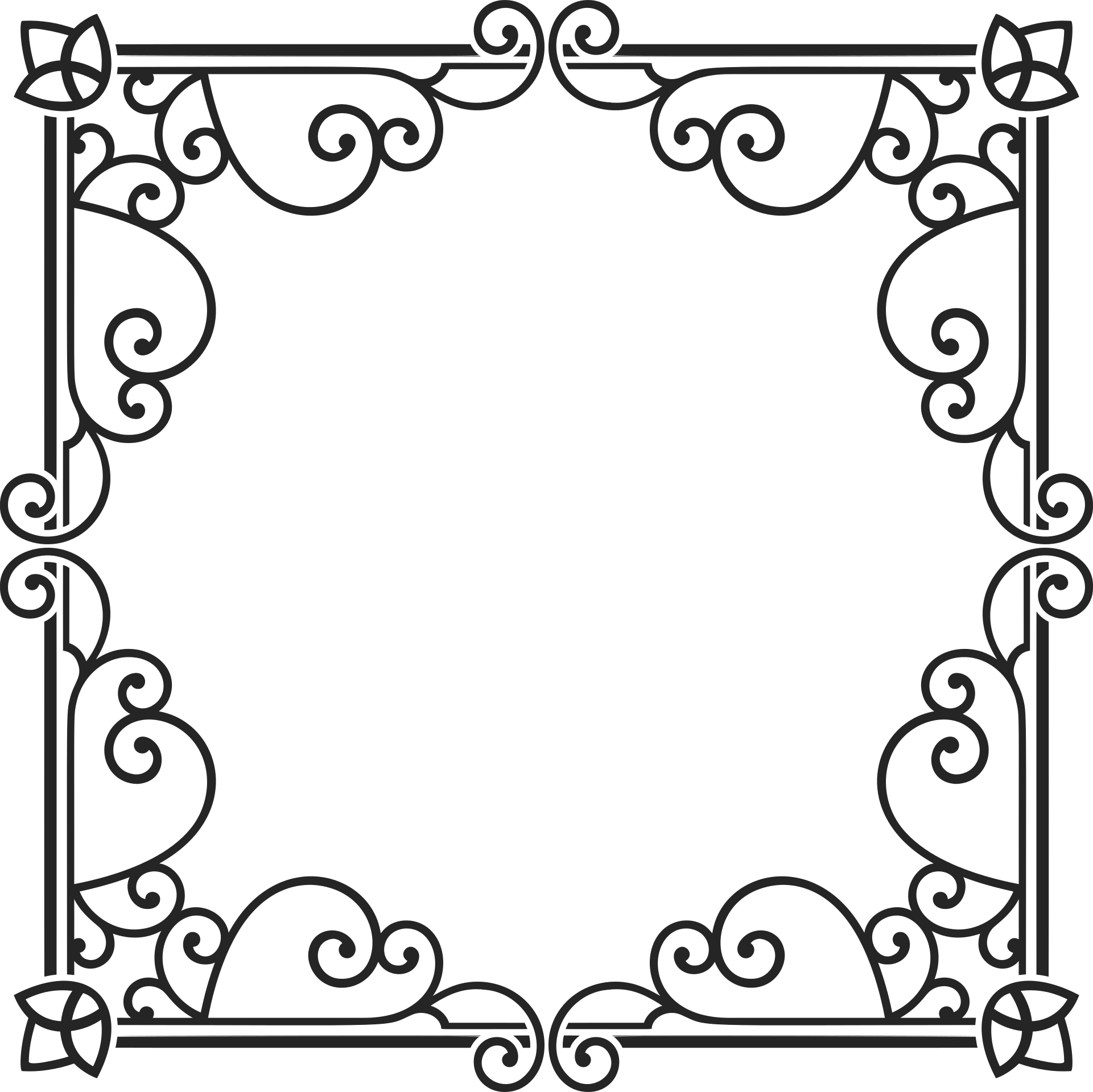Basic Usage¶
Installation¶
$ pip install flask-dropzone
Initialization¶
Initialize the extension:
from flask_dropzone import Dropzone
app = Flask(__name__)
dropzone = Dropzone(app)
This extension also supports the Flask application factory pattern by allowing you to create a Dropzone object and then separately initialize it for an app:
dropzone = Dropzone()
def create_app(config):
app = Flask(__name__)
...
dropzone.init_app(app)
...
return app
Include Dropzone.js Resources¶
In addition to manage and load resources by yourself (recommended), you can also use these methods to load resources:
<head>
{{ dropzone.load_css() }}
</head>
<body>
...
{{ dropzone.load_js() }}
</body>
Tip
There is a dropzone.load() method that was a combination of
dropzone.load_css() and dropzone.load_js(), but we recommend not
to use this method for page load performance consideration. Also,
dropzone.load() will be removed in the near future.
You can assign the version of Dropzone.js through version argument,
the default value is 5.2.0. And, you can pass css_url and
js_url separately to customize resources URL.
Create a Drop Zone¶
Creating a Drop Zone with create() and use config()
to make the configuration come into effect:
<body>
{{ dropzone.create(action='the_url_or_endpoint_which_handle_uploads') }}
...
{{ dropzone.config() }}
</body>
Remember to edit the action to the URL or endpoint which handles the
uploads, for example dropzone.create(action='upload_view') or
dropzone.create(action=url_for('upload_view')).
The default ID of the dropzone form element is myDropzone, usually you don’t
need to change it. If you have specific need, for example, you want to have multiple
dropzones on one page, you can use the id parameter to assign the id:
<body>
{{ dropzone.create(id='foo') }}
{{ dropzone.create(id='bar') }}
...
{{ dropzone.config(id='foo') }}
{{ dropzone.config(id='bar') }}
</body>
Notice that the same id must passed both in dropzone.create() and dropzone.config().
Beautify Dropzone¶
Style it according to your preferences through dropzone.style() method:
<head>
{{ dropzone.load_css() }}
{{ dropzone.style('border: 2px dashed #0087F7; margin: 10%; min-height: 400px;') }}
</head>
Notice that you could use manual <style> entry for more flexibility:
<head>
{{ dropzone.load_css() }}
<style>
.dropzone {
border: 2px dashed #0087F7;
margin: 10%;
min-height: 400px;
}
</style>
</head>
This would apply CSS code to all the dropzones on the page. If you have specific need, for example,
you want to have unique styles for multiple dropzones on one page, you can use the id parameter to
assign the id:
<head>
{{ dropzone.load_css() }}
{{ dropzone.style('border: 2px dashed #0087F7; margin: 10%; min-height: 400px;', id='foo') }}
{{ dropzone.style('border: 4px dashed #0087F7; margin: 20%; min-height: 600px;', id='bar') }}
</head>
Save Uploads with Flask¶
When the file was dropped on drop zone, you can get the uploaded file
in request.files, just pass upload input’s name attribute (default to file).
import os
from flask import Flask, request
from flask_dropzone import Dropzone
app = Flask(__name__)
dropzone = Dropzone(app)
@app.route('/uploads', methods=['GET', 'POST'])
def upload():
if request.method == 'POST':
f = request.files.get('file')
f.save(os.path.join('the/path/to/save', f.filename))
return 'upload template'
Tip
See examples/basic for more detail.