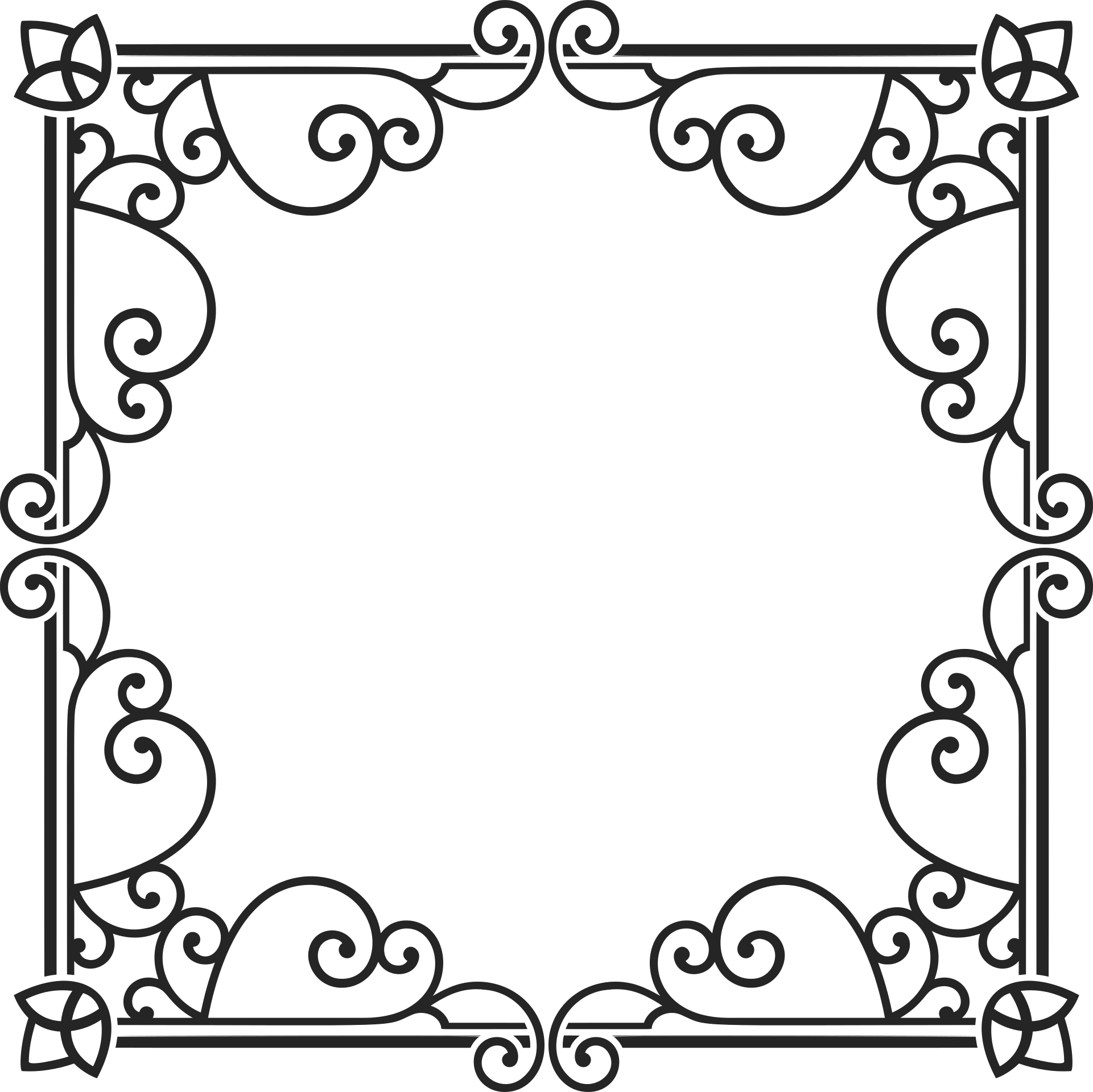Configuration¶
Register Configuration¶
Except DROPZONE_SERVE_LOCAL, when you use other configuration variable,
you have to call dropzone.config() in template to make them register with Dropzone:
<body>
...
{{ dropzone.config() }}
</body>
Tip
Call this method after dropzone.load_js() or <script> that include Dropzonejs.
Available Configuration¶
The supported list of config options is shown below:
| Name | Default Value | Info |
|---|---|---|
| DROPZONE_SERVE_LOCAL | False |
Default to retrieve dropzone.js from CDN |
| DROPZONE_MAX_FILE_SIZE | 3 |
Max allowed file size. unit: MB |
| DROPZONE_INPUT_NAME | file |
The name attribute in <input> (i.e. <input type="file" name="file">) |
| DROPZONE_ALLOWED_FILE_CUSTOM | False |
See detail below |
| DROPZONE_ALLOWED_FILE_TYPE | 'default' |
See detail below |
| DROPZONE_MAX_FILES | 'null' |
The max files user can upload once |
| DROPZONE_DEFAULT_MESSAGE | "Drop files here to upload" |
Message displayed on drop area, you can write HTML here (e.g. Drop files here<br>Or<br><button type="button">Click to Upload</button>) |
| DROPZONE_INVALID_FILE_TYPE | "You can't upload files of this type." |
Error message |
| DROPZONE_FILE_TOO_BIG | "File is too big {{filesize}}. Max filesize: {{maxFilesize}}MiB." |
Error message |
| DROPZONE_SERVER_ERROR | '"Server error: {{statusCode}}"' |
Error message |
| DROPZONE_BROWSER_UNSUPPORTED | "Your browser does not support drag'n'drop file uploads." |
Error message |
| DROPZONE_MAX_FILE_EXCEED | "You can't upload any more files." |
Error message |
| DROPZONE_UPLOAD_MULTIPLE | False |
Whether to send multiple files in one request. |
| DROPZONE_PARALLEL_UPLOADS | 2 |
How many uploads will handled in per request when DROPZONE_UPLOAD_MULTIPLE set to True. |
| DROPZONE_REDIRECT_VIEW | None |
The view to redirect when upload was completed. If you want pass an URL, usually when your view accepts variable, you can pass it with redirect_url keyword in template: {{ dropzone.config(redirect_url=url_for('endpoint', foo=bar)) }}. |
| DROPZONE_ENABLE_CSRF | False |
Enable CSRF protect, see detail below |
| DROPZONE_TIMEOUT | None |
The timeout to cancel upload request in millisecond, default to 30000 (30 second). Set a large number if you need to upload large file. |
File Type Filter¶
Just set DROPZONE_ALLOWED_FILE_TYPE to one of default,
image, audio, video, text, app, for example:
app.config['DROPZONE_ALLOWED_FILE_TYPE'] = 'image'
If you want to set the allowed file type by yourself, you need to set
DROPZONE_ALLOWED_FILE_CUSTOM to True, then add mime type or file
extensions to DROPZONE_ALLOWED_FILE_TYPE, such as:
app.config['DROPZONE_ALLOWED_FILE_CUSTOM'] = True
app.config['DROPZONE_ALLOWED_FILE_TYPE'] = 'image/*, .pdf, .txt'
Consult the dropzone.js documentation for details on these options.
Custom Configuration String¶
Sometimes you may need more flexible, you can use custom_init``and ``custom_options
to pass custom JavaScript code:
{{ dropzone.config(custom_init='dz = this;document.getElementById("upload-btn").addEventListener("click", function handler(e) {dz.processQueue();});',
custom_options='autoProcessQueue: false, addRemoveLinks: true, parallelUploads: 20,') }}
The code pass with custom_init will into init: function() {}, the code pass with custom_options will into
Dropzone.options.myDropzone = {}. See the full list of available configuration settings on
Dropzone documentation.
Overwriting Global Configuration¶
Sometimes you may want to use different configuration for multiple drop area on different pages, in this case, you can
pass the specific keyword arguments into dropzone.config() directly.
The keyword arguments should mapping the corresponding configuration variable in this way:
- DROPZONE_DEFAULT_MESSAGE –> default_message
- DROPZONE_TIMEOUT –> timeout
- DROPZONE_ALLOWED_FILE_TYPE –> allowed_file_type
- etc
example:
{{ dropzone.config(max_files=10, timeout=10000, default_message='Drop here!') }}
In the end, the keyword argument you pass will overwrite the corresponding configurations.